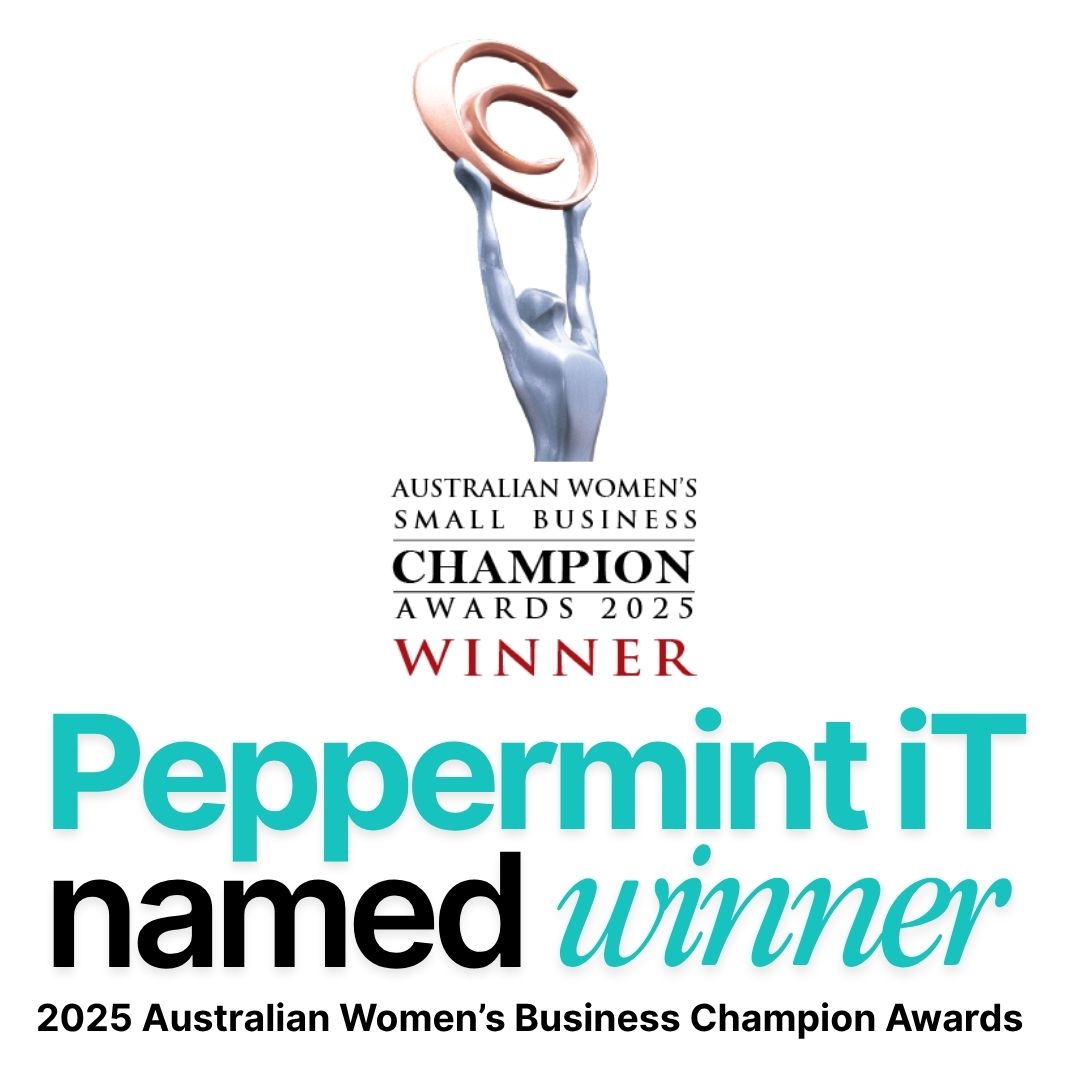Maximise Your Microsoft 365 Experience
Maximise Microsoft 365 with tips on email, Teams, SharePoint, and security. Contact Peppermint iT for expert support!

Microsoft 365 is a powerful suite of tools designed to enhance productivity and collaboration—especially for small to medium-sized businesses (SMBs). However, to unlock its full potential, optimising its settings is crucial. Without this, you might only use a fraction of its capabilities.
Ready to get more from your M365 business subscription? This blog post will guide you through essential settings to supercharge your Microsoft 365 usage.
1. Optimise Email with Outlook Features
Set Up Focused Inbox
Focused Inbox helps you manage emails more efficiently by separating important messages from less critical ones. To enable it, go to the *View* tab in Outlook and select *Show Focused Inbox*. For the New Outlook, navigate to *View > View Settings*. This ensures you see priority emails first.
Customise Email Signatures
A professional email signature enhances your brand. Create separate signatures for new emails and replies, including your name, position, company, and contact details. Check out the steps to set up Outlook signatures here.
Organise with Rules
Email rules help automate organisation and reduce inbox clutter. Set up rules to automatically move emails into folders or mark them as read. This keeps your inbox tidy and streamlines email management.
2. Enhance Collaboration with Teams
Set Up Channels
Organise discussions by topic or project with Teams Channels. Create channels for specific teams or projects, name them, and set privacy levels. This helps keep conversations focused and ensures easy access to relevant information.
Manage Notifications
Avoid notification overload by customising settings via *Settings > Notifications*. Choose activities to be notified about, ensuring you stay informed without unnecessary distractions.
Use Tabs for Quick Access to Resources
Tabs in Teams allow easy access to essential files and apps. Add tabs for frequently used documents or tools by clicking the *+* icon at the top of a channel. This feature improves workflows and boosts productivity.
3. Secure Your Data
Enable Multi-Factor Authentication (MFA)
MFA adds an extra layer of security, protecting your account from unauthorised access, even if your password is compromised. Learn how to set up MFA here.
Set Up Data Loss Prevention (DLP) Policies
DLP policies safeguard sensitive information, ensuring compliance with data protection regulations. Use Microsoft Purview to create and manage these policies effectively.
Manage Mobile Device Security
Secure mobile devices accessing your M365 data by upgrading to Microsoft 365 Business Premium. This includes Intune, an endpoint device manager, enabling you to enforce robust security protocols.
4. Customise SharePoint
Organise with Document Libraries
Document libraries make it easy to manage files. Create libraries for specific departments or projects to improve organisation and accessibility. Discover how SharePoint integrates seamlessly with Teams and OneDrive here.
Set Permissions
Control access to your SharePoint site by assigning permissions based on roles and responsibilities. This ensures sensitive information is accessible only to authorised users.
Use Site Templates
Site templates simplify the creation of tailored SharePoint sites. Use them to build team or project-specific mini-websites for streamlined collaboration.
5. Maximise Productivity with OneDrive
Sync Files for Offline Access
Ensure offline access to important files by syncing them with OneDrive. Select the desired files
or folders to sync and maintain productivity, even without internet connectivity.
Use Version History
OneDrive’s version history feature allows you to restore previous file versions. This is invaluable for recovering from accidental changes or ransomware incidents.
Share Files Securely
Share files securely by selecting a file, clicking *Share*, and setting permissions and expiration dates for links. This ensures only authorised recipients access your files.
6. Leverage Advanced Features
Use Power Automate for Workflow Automation
Automate repetitive tasks with Power Automate. Visit the Power Automate site to create workflows using templates or customise your own. This saves time and minimises manual work.
Analyse Data with Power BI
Power BI provides advanced data visualisation tools. Connect it to M365 data sources to create insightful reports and dashboards, aiding decision-making.
Add Copilot for Microsoft 365
Microsoft's Copilot leverages generative AI to simplify tasks. Create PowerPoint presentations, generate tasks from Teams meetings, and more—all with simple prompts. Learn about Copilot here.
Reach Out for Expert M365 Optimisation & Support
These essential settings can help you maximise your Microsoft 365 experience, enhancing security, efficiency, and collaboration.
Would you like a deeper dive into these features? Contact Peppermint iT for tailored optimisation support.
Whether you're looking to set up your M365 from scratch or need help fine-tuning your current setup, we’ve got you covered. From onboarding and configuration to advanced feature utilisation, we’ll help you get the most out of your subscription.
Contact us today and let’s chat about powering up your M365 usage!