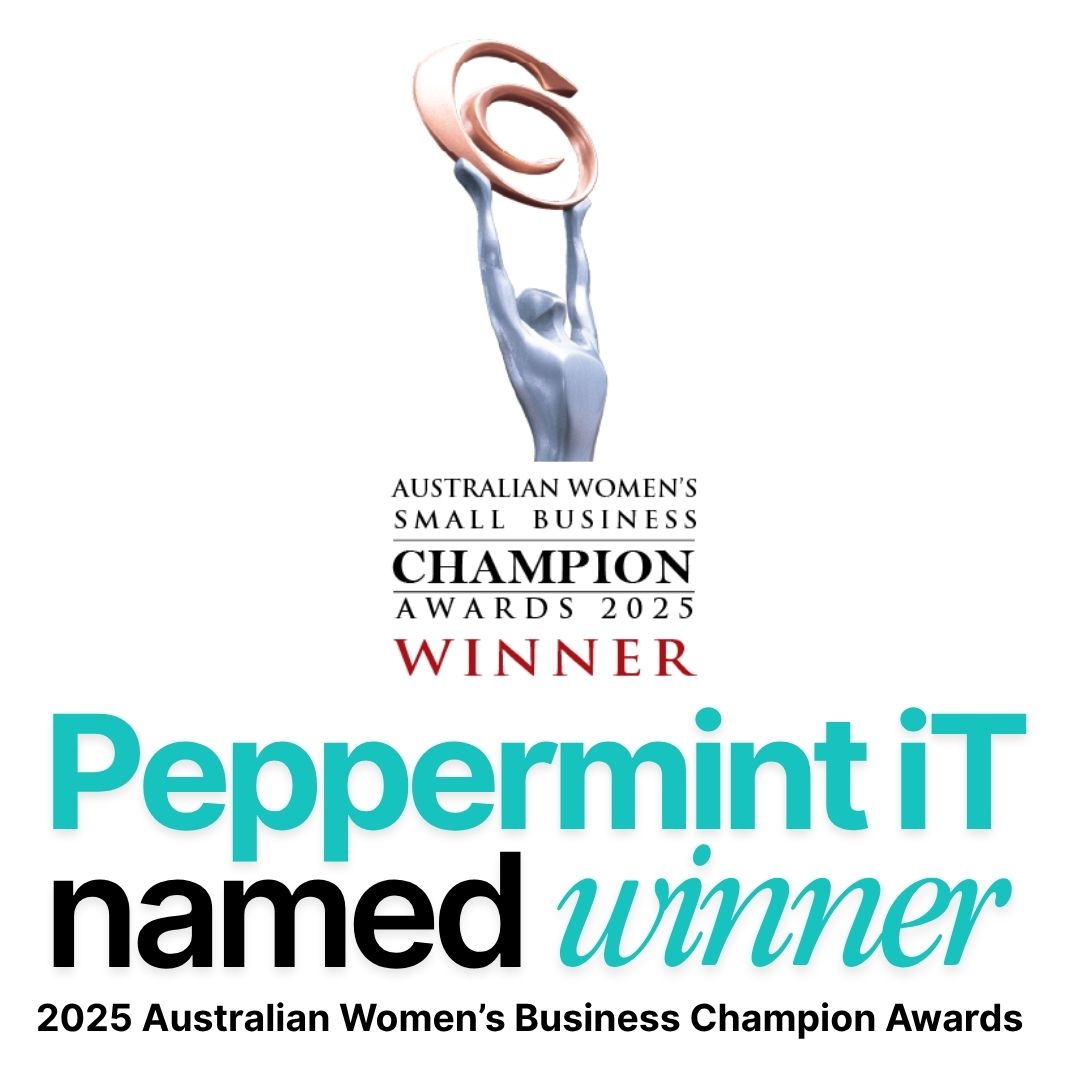Productivity Tips: 5 Tech Hacks to Boost Efficiency
Use these 5 productivity hacks to get some time back in your day.
.jpeg)
Working out how to get through our daily tasks in the most effective way is a constant battle. Here's 5 of our favourite IT productivity hacks to help you through.
- Keyboard Shortcuts in Windows
- Email Templates in Outlook
- Autotext in Word
- Using a Password Manager
- Saving files to the cloud
1. Use keyboard shortcuts
One of the most effective productivity hacks is to use keyboard shortcuts. Learning and using shortcuts for common tasks can save significant time and make work easier. Check this link here to download our favourite Windows & Mac Shortcut tips for printing. My 2 favourite tips on a PC are:-
- Windows Flag + V. It allows you to retrieve your last 20 pasted options and also use other quick features such as emoticons, gifs and symbols.
This is the Windows flag on your keyboard:-

2. Set up email templates
Email templates can also be a great productivity hack for small businesses. Rather than typing the same email message repeatedly, you can create a template for common messages or responses. In Outlook, you can create a new email message, format it as desired, and save it as a template. Then, whenever you need to send that type of email message, simply open the template and customize it as needed.
- Open Outlook and go to the "Home" tab.
- Click "New Email" to create a new message.
- Type in the content of your template (subject, body, and any attachments).
- Once your template is complete, click on "File" in the top left corner.
- Select "Save As" from the dropdown menu.
- Choose "Outlook Template" from the "Save as type" dropdown.
- Give your template a name in the "File name" field.
- Select the location where you want to save your template.
- Click on "Save".
Now that your template is saved, you can use it to create new emails by following these steps:
- Go to the "Home" tab in Outlook.
- Click "New Items" and then select "More Items" from the dropdown menu.
- Choose "Choose Form" from the list.
- Select "User Templates in File System" from the "Look In" dropdown menu.
- Double-click on your template to open it.
- Edit the template as needed, then click "Send" to send the email.
3. Automate repetitive tasks
Automation can be a powerful productivity hack. By automating repetitive tasks, you can save significant time and free up resources for more important tasks. A couple of ways to automate regular activies:-
- Use Autotext in Word
- Set rules in Email to automate email responses
- Use Plug-ins to automate your social media posting
- Use tools like Zapier to move data from one app to another
If you need help with plugins or Zaper you can talk to our dev team, to use our favourite Autotext feature in Word or Outlook:-
- Type the paragraph of text that you use regularly
- Highlight the text and use Alt+F3
- Give the text a name
- To retrieve the text, use the name you saved it and press enter (or F3)
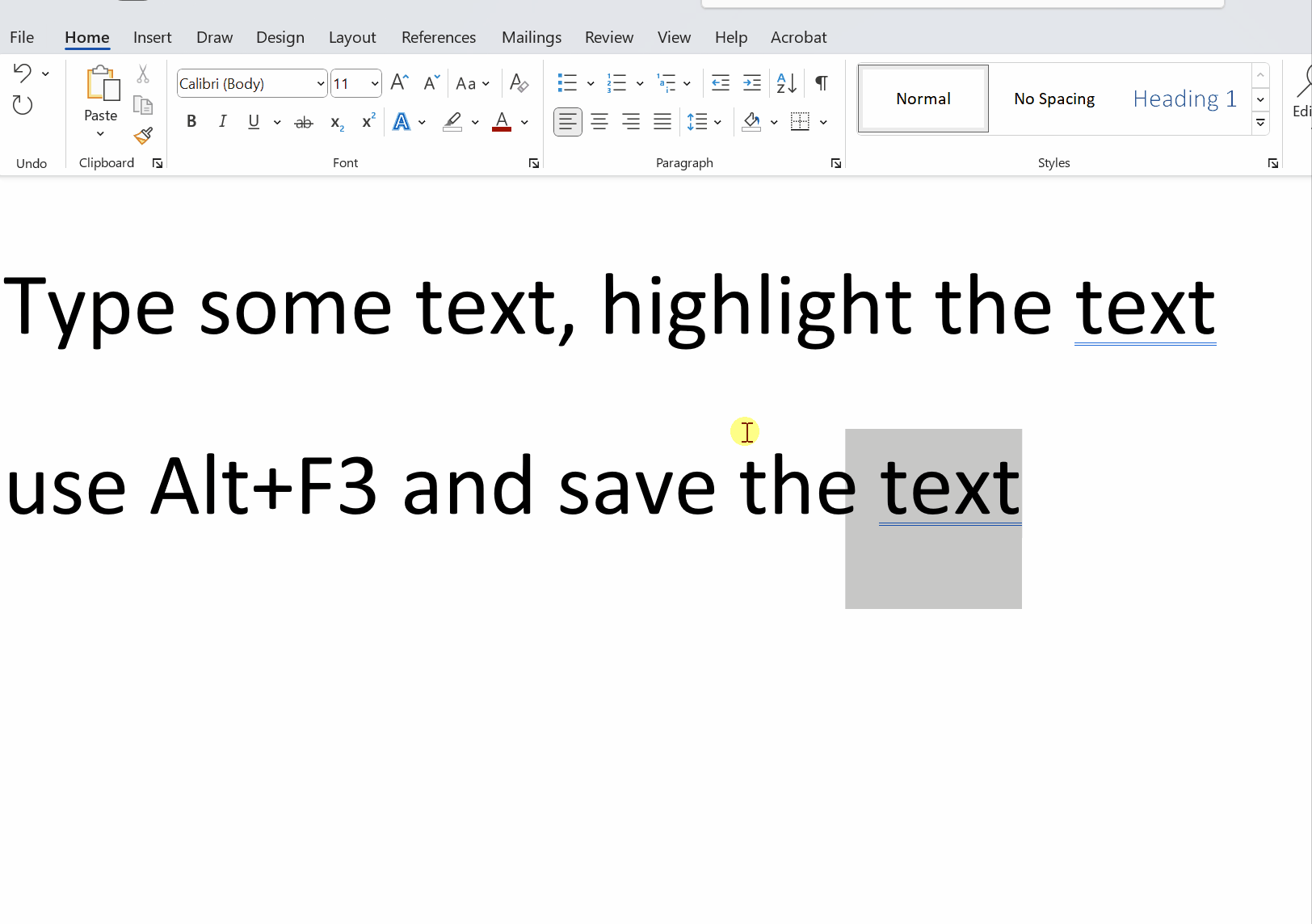
4. Use a password manager
Password management can be a significant time sink for small businesses, especially if employees are using different passwords for different accounts. Using a password manager like LastPass or Nordpass can save significant time and ensure that passwords are strong and secure. The benefits of a password manager are:-
- Stronger passwords: Password managers generate and store strong, unique passwords for each of your accounts, making it much harder for hackers to guess or crack them.
- Convenience: Password managers can automatically fill in your login information for you, saving you time and hassle. You only need to remember one master password to access all of your other passwords.
- Improved security: Password managers can encrypt your data and protect it with a master password, making it harder for hackers to gain access to your login information.
- Organization: Password managers allow you to organize your passwords and other sensitive information in one place, making it easier to keep track of everything.
- Cross-device synchronization: Many password managers allow you to sync your passwords across multiple devices, so you can access your passwords from your smartphone, tablet, or computer.
You can view our security pack options here
5. Save your Files to the Cloud
You might feel a little concerned about saving your documents in the cloud, but here's some great reasons for it:-
- Accessibility: When you save your documents in the cloud, you can access them from anywhere with an internet connection. This means that you can work on your documents from multiple devices, such as your computer, tablet, or smartphone.
- Collaboration: Saving your documents in the cloud allows you to easily share them with others and collaborate in real-time. This is especially useful for teams working on a project or for students working on a group assignment.
- Backup and recovery: When you save your documents in the cloud, they are automatically backed up and protected from data loss due to hardware failure, theft, or other disasters. Additionally, most cloud storage services offer versioning, which means you can restore previous versions of your documents if necessary.
- Cost savings: Using cloud storage can be more cost-effective than traditional on-premise storage solutions, as it eliminates the need for expensive hardware and IT maintenance.
There are numerous options for saving your files in the cloud depending on whether you're using a Mac, PC or combination of both. Sharepoint in Office is our most recommended option for security and functionality. Google Drive is also great, Dropbox is helpful (but at the bottom of our security list!)
Remember though, using the cloud is not a backup. You should still be backing up your cloud services.
If you need any help with implementing or using any of the above, don't hesitate to get in contact - you can send an email to help@itlady.com.au